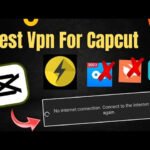A Comprehensive Guide to Mobile Photo Editing
In today’s digital age, the ability to create captivating visual content is more important than ever. Whether you’re a social media influencer, content creator, or just someone who loves to express themselves through photos, having the right tools at your fingertips can make all the difference. That’s where PicsArt comes in. In this comprehensive guide, we’ll explore the features, capabilities, and benefits of PicsArt, and how it can help you elevate your creativity and produce stunning visual content right from your mobile device.
Introduction:
PicsArt is a versatile photo editing and creative app that empowers users to unleash their imagination and transform ordinary photos into works of art. With a wide range of editing tools, filters, stickers, and effects, PicsArt offers endless possibilities for editing and enhancing your photos. Whether you’re looking to retouch selfies, create eye-catching graphics, or design custom collages, PicsArt has everything you need to bring your creative vision to life.
Getting Started with PicsArt:
Before we delve into the features of PicsArt, let’s start with the basics. The first step is to download the app from the App Store or Google Play Store and install it on your device. Once installed, open the app and take some time to explore the interface. You’ll find a plethora of tools and options for editing your photos, from basic adjustments like brightness and contrast to more advanced features like blending modes and double exposures.
Key Features of PicsArt:
Now that you’re familiar with the app, let’s take a closer look at some of its standout features:
- Photo Editing Tools: PicsArt offers a comprehensive suite of editing tools, including crop, rotate, resize, and perspective adjustment, to help you enhance your photos and correct any imperfections.
- Filters and Effects: With a vast collection of filters and effects, including artistic effects, vintage filters, and glitch effects, PicsArt allows you to transform your photos and add a unique touch to your images.
- Stickers and Clipart: PicsArt boasts an extensive library of stickers, clipart, and emojis that you can use to embellish your photos and add fun and personality to your creations.
- Drawing Tools: For those who love to draw, PicsArt offers a variety of drawing tools, including brushes, shapes, and text, to help you unleash your creativity and add custom artwork to your photos.
- Collage Maker: PicsArt’s collage maker feature allows you to create custom collages using your photos, with options to adjust layout, spacing, and background color to suit your style.
- Community and Social Sharing: PicsArt has a vibrant community of users who share their creations on the platform, providing inspiration and feedback. You can also share your own creations directly to social media platforms like Instagram, Facebook, and Twitter.
Tips and Tricks for Using PicsArt:
Now that you’re familiar with the features of PicsArt, here are some tips and tricks to help you get the most out of the app:
- Explore the various filters, effects, and editing tools to discover new ways to enhance your photos and express your creativity.
- Take advantage of PicsArt’s community features to connect with other users, gain inspiration, and share your own creations.
- Experiment with different styles and techniques, such as double exposures, blending modes, and artistic effects, to create unique and visually striking images.
- Don’t be afraid to mix and match stickers, clipart, and text to add personality and flair to your photos and designs.
Conclusion:
In conclusion, PicsArt is a powerful and versatile app that offers everything you need to unleash your creativity and produce stunning visual content right from your mobile device. With its wide range of editing tools, filters, stickers, and effects, PicsArt provides endless possibilities for editing, enhancing, and transforming your photos into works of art. So why wait? Download PicsArt today and start expressing yourself creatively!
[the_ad id=”202″]
[the_ad id=”202″]