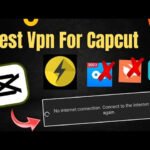3D Lyrics Tutorial
Greeting Dudes! Welcome back to AB Animation studios. You are watching AB Tutorials Today we are going to create this lyric video. We are going to see how to create this 3D lyric video in after effects with simple steps. Come let’s see Before going into the video, If you have not subscribed our channel,
Press that red subscribe button and join our family. For notification alert, Press that bell icon as well. Thanks for your continues support and for subscribing our channel For these kinds of 3D lyric videos,
We have to separate the chosen image into two images. Like background has to be a different image and then the main subject which is our main focus has to be separated into different images. Then only we can bring the 3d depth in after effects For that, I have imported the image in photoshop Now I am making the background as a single image (Cleaning) and then I am separating the main image, that is the main subject into a separate image. after separating the layers, save it.
Now let’s move to after effects First import that two images into after effects After importing these images Press this comp icon And then this box will appear In this adjust the size and duration as your wish. I am going to create a status video. So I am using width as 1080 and height as 1920. You can create as your wish After finalizing everything, click ok Import these two images in the composition by drag and drop. After importing adjust the position of these images. Place the image according to the framing you need.
After that create your text with the help of text tool Place your text as your lyrics/song After aligning, enable 3d in all layers Then we have to create a camera. So right click and select camera. To control the camera right click and select null layer Now I am just renaming the null layer for my reference renaming this layer will help you in big projects so please start practicing.
Enable 3D in a null layer to control the camera. After enabling please parent the camera to null layer like this. Then only we can control the camera Now I am going to create text animation as the length of my song But I have not imported the song Just from my assumption I am adjusting the length and starting the animation. For text animation I am going to use animation composer I have already uploaded a tutorial about animation composer
If you have not yet viewed, Please check the link in description or i card above. After applying the animation, what I am doing is… setting up my images in 3d space for that I am changing my 1 view to 2 view. After changing, move the background from the main object, so that we get more depth in the scene. That’s why I am just moving the background and adjusting the background layer in 3d space.
Now we can start animating the camera. To animate the camera randomly I’m going to use… Wiggle expression, Please give the same value. If we give this expression, it will slowly start to move in a random way, like this. For our understanding I am just adding 2 more text layers. So that we can see how the animation is happening. You can place your text… wherever you feel better. when you are doing a lyric video, always import the song first and then adjust your animations.
I have not imported any songs in this tutorial video But when you are working, always add the song first, and then work on animation. Then only you can adjust timing properly Our animation is almost ready. Now I am going to add some more effects. I am going to apply the light leak/overlay, which I have already downloaded.
I hope this video will be useful for you. If you like it, Please give a like and share this video. Give me your suggestions in the comment box, and also please let us know if you need any specific tutorials. Already I have got some suggestions and will be uploading it soon. Dudes, Don’t forget to press the red color subscribe button and click the bell icon and… enjoy your next video… Have a great day! We will see in the next video, until then its AB signing off