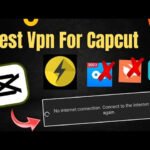Alight Motion 4.0.0 3D Camera & Null Object Tutorial
3D Camera & Null Object
Alight Motions 4.0 update comes, with various new features and changes – you can watch Alight motions tutorial on some new features all for the same a bit confusing to me first i’ll show you the new features and effects
3D Camera:
We have the new object where you can find camera no and empty group, camera object is kind of complicated but i’ll try to make it simple so let’s do the easy first – i’ll show you how to use this shortly null object is an invisible layer that you can parent with other layers like maybe little ducks or other layers follow the mother duck which is the null layer an empty group is basically a group that has nothing in it
Resolution Size:
Now you can also change the resolution, on the group – – and add dynamic resolution which lets you transform groups without the group getting blurry we can also turn off group retiming which, means now you can split or trim the groups without the start of your grooves hindering you already that’s so – also elements can now be converted into groups you can add an element then tap on element properties to find edit original element and convert to group
Parent Layers:
Now to parent it’s easy – first select a layer and then tap on parent layer a list of all the layers in the project will come up select a layer to make it its parent or to follow the layer now if you move the parent layer the child will also move with it – how about camera object there is a new feature called set coordinates or z position just tap on the number above z to switch to it this creates a 3d or three-dimensional scale, kind of thingy it allows the layer to appear closer or further away to use camera object i found out that you need to use that position for it to work properly add keyframes, and move it or just bring it close to the preview then add a camera object turn on active camera view and swipe on the layer around it moves it moves –
Moving Z Position:
When you go to camera options you can find camera view focus blur and fog camera view controls, the view angle and zoom distance focus blur adds a blur on some layers and pop box – a quick explanation is that focus blurs blurs, the layer that the focus is not on or to help you focus on an object and fog gets a layer of fog on the layers and kind of makes it look like it disappeared you can add multiple cameras add effect to them and also parent them – and copy paste styles how could i forget better –
Pasting Layer:
You can now copy layers, and the style of that layer and paste it onto other layers the best part is that you can select what to paste – copy pasting easing curve now allows you to place the same easing onto all the keyframes, auto shake random jitter and oscillate were updated new effects are rash to transform skill assistant and parenting, helper the names changed – the image and video button is now called media estimated time remaining to export project is now available on ipad and ios – and the audio browser looks different now it has been updated to match the design in ipad and ios and let’s preview Thanks you .